What Does Windows 11 Moment 5 Update Offer?
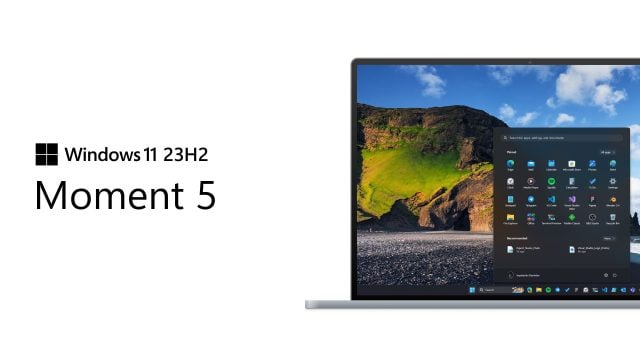
Microsoft released the Moment 5 update at the end of last month. Let’s take a look at the improvements and innovations brought by the new update available for Windows 11 computers.
Windows 11 Moment 5 Update
| Build Number: | 22631.3235 and 226621.3235 |
| Release date: | February 29, 2024 |
| Update Path: | Windows Update |
| System requirements: | It does not require any hardware changes. |
Users who upgrade from a Windows 10 computer will also be able to benefit from the additional features of the new Moment 5 update.
What’s New in Windows 11 Moment 5 Update?
Snap Layouts
In 2021, Windows 11 introduced a new feature called “Snap Layouts” that allows you to quickly arrange applications on the screen. Snap Layouts gets smarter with the Moment 5 update. The operating system can now analyze and predict which programs you want to organize and how.
The new feature works the same as the previous version. You can choose the layout you want by hovering the mouse cursor over the minimize window icon. You can decide how to minimize the window with application icons with extra options.
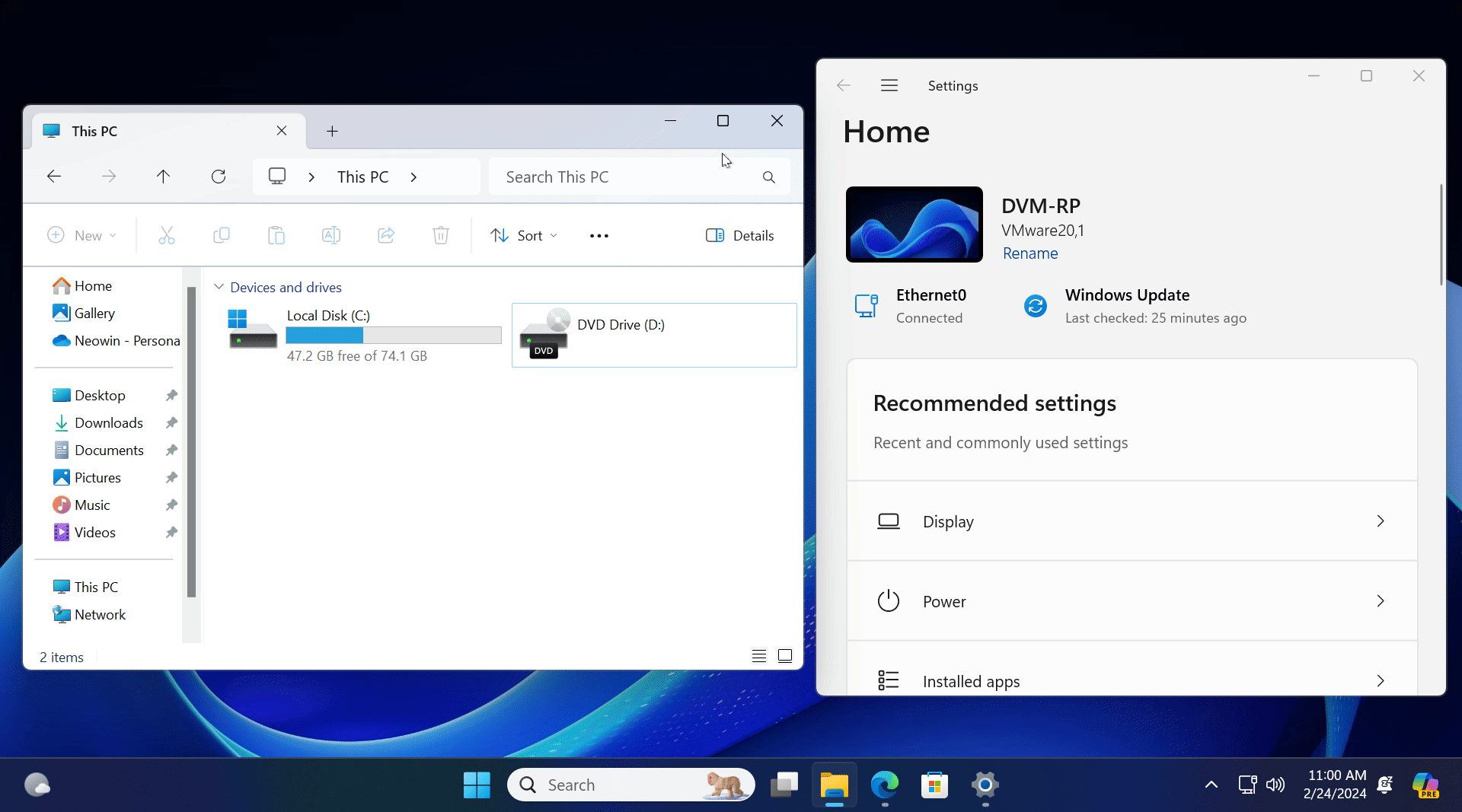
However, the Settings app is receiving quite a few changes and improvements with the Moment 5 update.
Nearby Sharing Feature
With the Moment 5 update, you can specify a separate name for the Nearby Sharing feature on your computer.
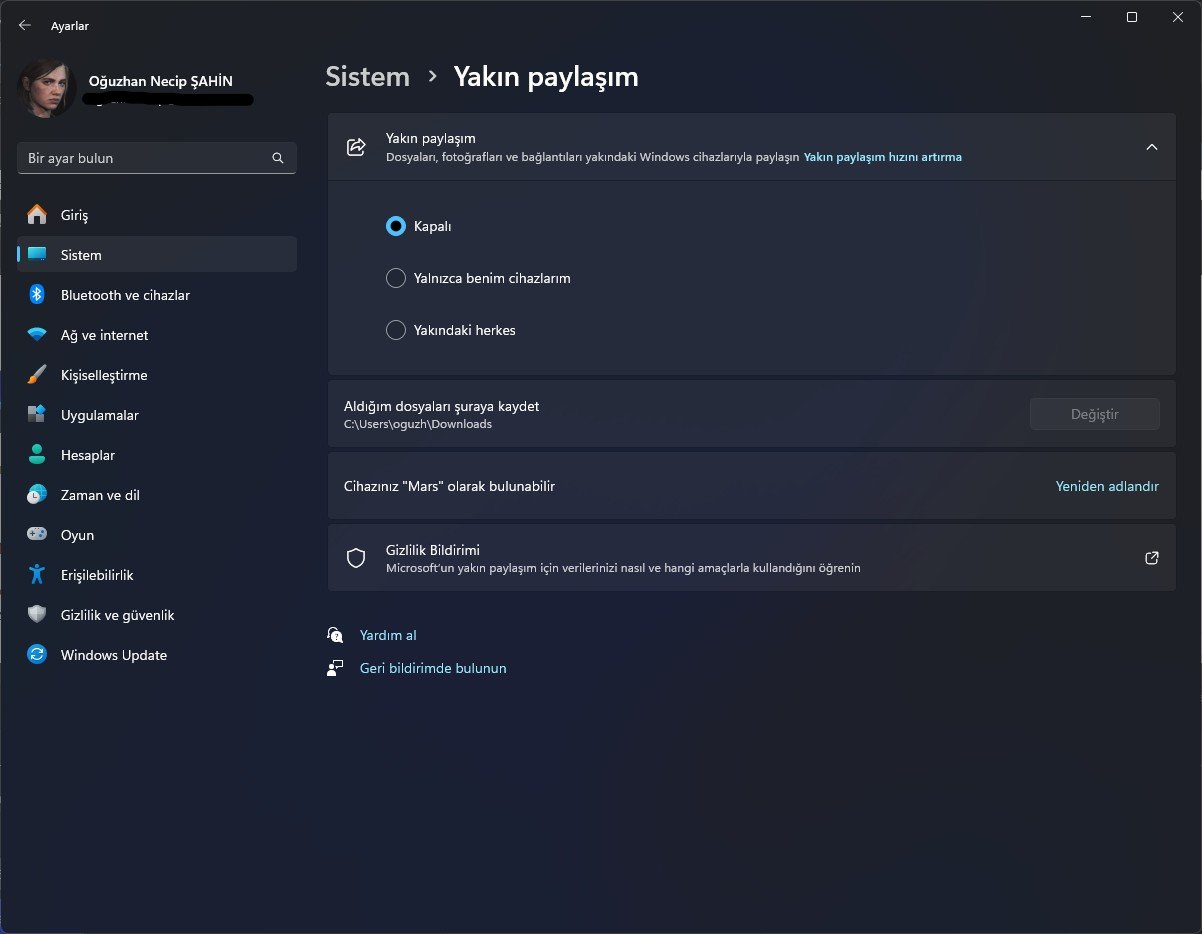
Microsoft has redesigned the sharing UI to include more third-party apps like WhatsApp, Gmail, and X. However, now turning on Nearby Sharing automatically turns on Bluetooth and Wi-Fi. Because this feature is generally based on wireless protocols.
Screen Casting
Press Win + K to transfer your screen to a different monitor. In this window that opens, you will see 2 new connection options. One of these is for troubleshooting, the other is for connecting to more devices.
Phone Connection
Microsoft is renaming the Phone Connectivity section in the Settings app to Mobile Devices.
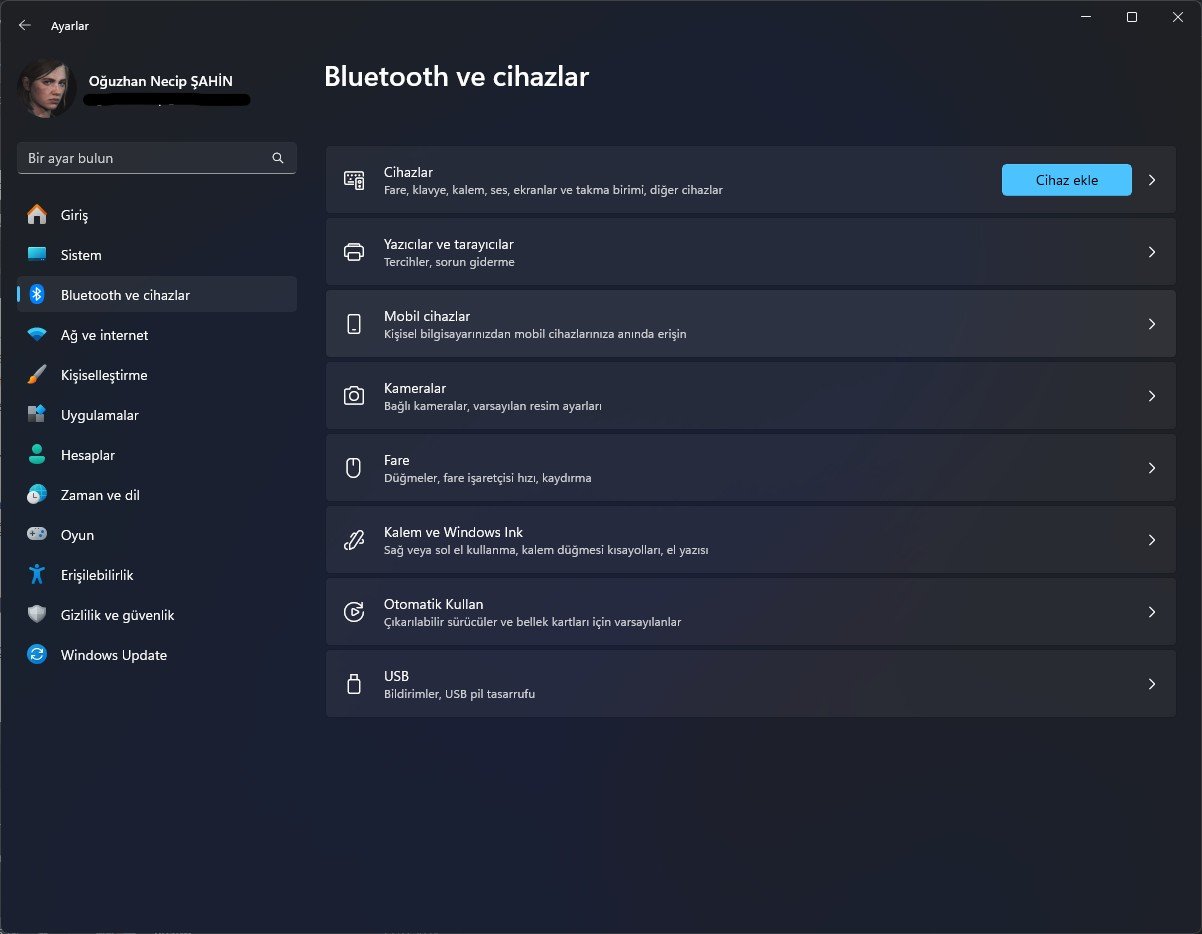
Repairing Windows Using Windows Update
The recovery partition now has a separate “Fix problems using Windows Update” option that can reinstall Windows and preserve all your files, apps, and options.
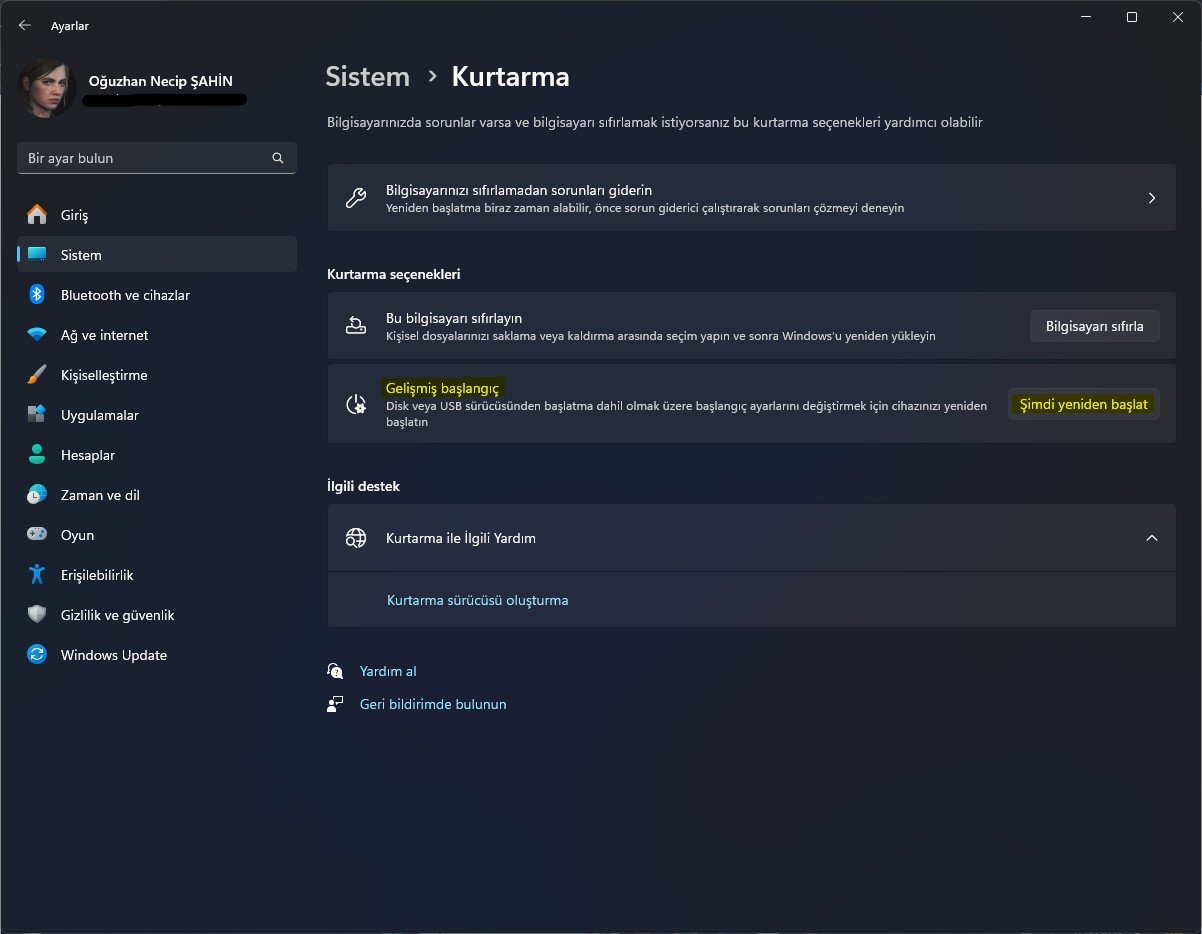
Voice Access
Voice Access, a feature that allows you to control your computer with your voice, now supports custom shortcuts. Voice shortcuts are a very useful tool for automating various actions. You can program a series of actions and then assign a custom shortcut. For example, you can open a file, press a few keys, save the changes and close the application.
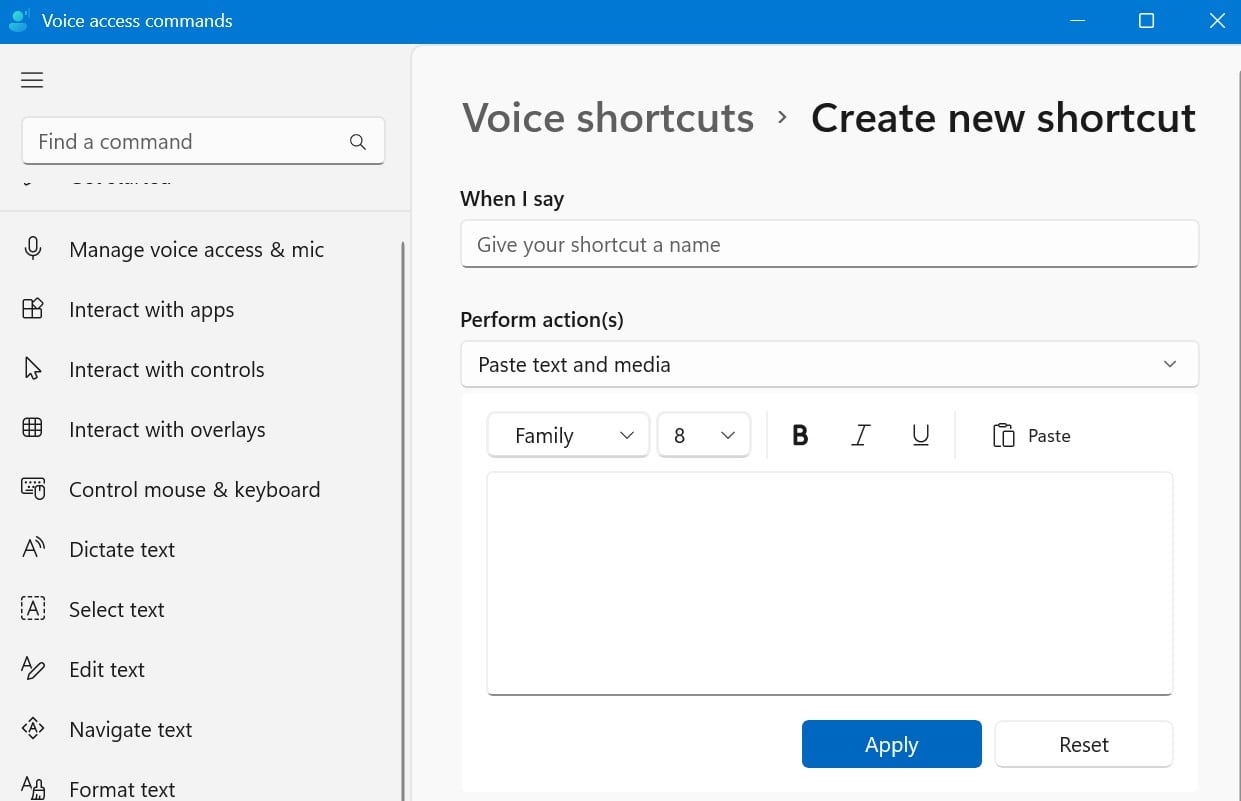
We should also note that the Voice Shortcuts feature is only available to users in the United States.
In addition, Voice Access now supports more languages, such as Spanish, French, and German, and you can use Voice Access on multiple screens.
narrator
You can now interact with the Narrator using Voice Access. It is also possible to preview natural sounds before downloading them. You can click on any sound and hear how it plays. Finally, Microsoft has improved image annotation and added a new hotkey for it.
Other Changes
The Moment 5 update also includes a new location for Copilot. Microsoft is replacing Copilot with this update. It’s now located in the bottom-right corner of the screen, right next to the notification center and system clock.

Copilot’s new location may seem a little strange, but you can change its location. You can change this by following the Taskbar Behaviors path in the Taskbar settings.
New Folder in Start Menu
The Start menu now collects recently added apps in a single folder, allowing you to access more apps with fewer clicks.
Windows 365 Improvements
Windows 365 integration in Windows 11 is receiving several improvements, such as a private mode that lets you switch between Windows 365 as a local user and sign in with Windows Hello for Business or another password-free method.
The Settings app on your Cloud PC will show various banners to let you know that some apps are affected by your local hardware options, such as sound.
Additionally, Windows 11 now lets you disconnect from a cloud PC from Task View and shows your cloud PC’s name in the recently introduced virtual desktop indicators.

