How to Adjust Graphics Settings in Games? All Terms and Details
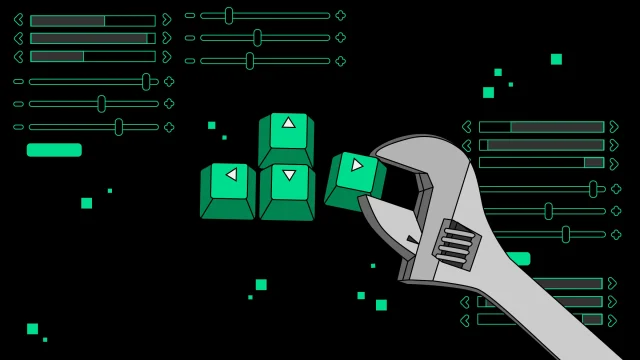
Computer games are full of terms that most people cannot easily understand. Each game has its own graphics settings page and there are countless different words here. When you know the vocabulary of graphics terms, you can optimize performance more easily and enjoy the game with higher quality graphics.
Companies such as NVIDIA, AMD and Intel are trying to provide appropriate graphics settings for games with their drivers, and they are doing a good job. They try to balance quality and performance depending on the hardware. However, it is generally better to make the settings yourself depending on the type of game you are playing and your system. It may take some time, but you can arrange everything to your liking.
If you do not have much experience with graphics settings, you are in the right place. Here we will try to explain the settings on the chart pages and what they do in the best way possible. We focus on terms that you will frequently encounter in games and that do not have a clear definition. Almost all of them are in English, but even if you know English, this may not be enough.
Once you understand what the setting does, you can achieve better performance levels, fix sometimes annoying issues, and capture beautiful graphics. If you see something missing or wrong, you can mention it in the comments.
Graphics Menus and Settings in Games
Let us state from the beginning that the settings section may look different or be divided into different sections in each game. Also, there is no rule that every option will be available in every game. We will try to keep these terms as broad as possible. Even though some of the words below are not available as a setting, it is always useful to know their meaning. Let’s start with familiar and simple terms.
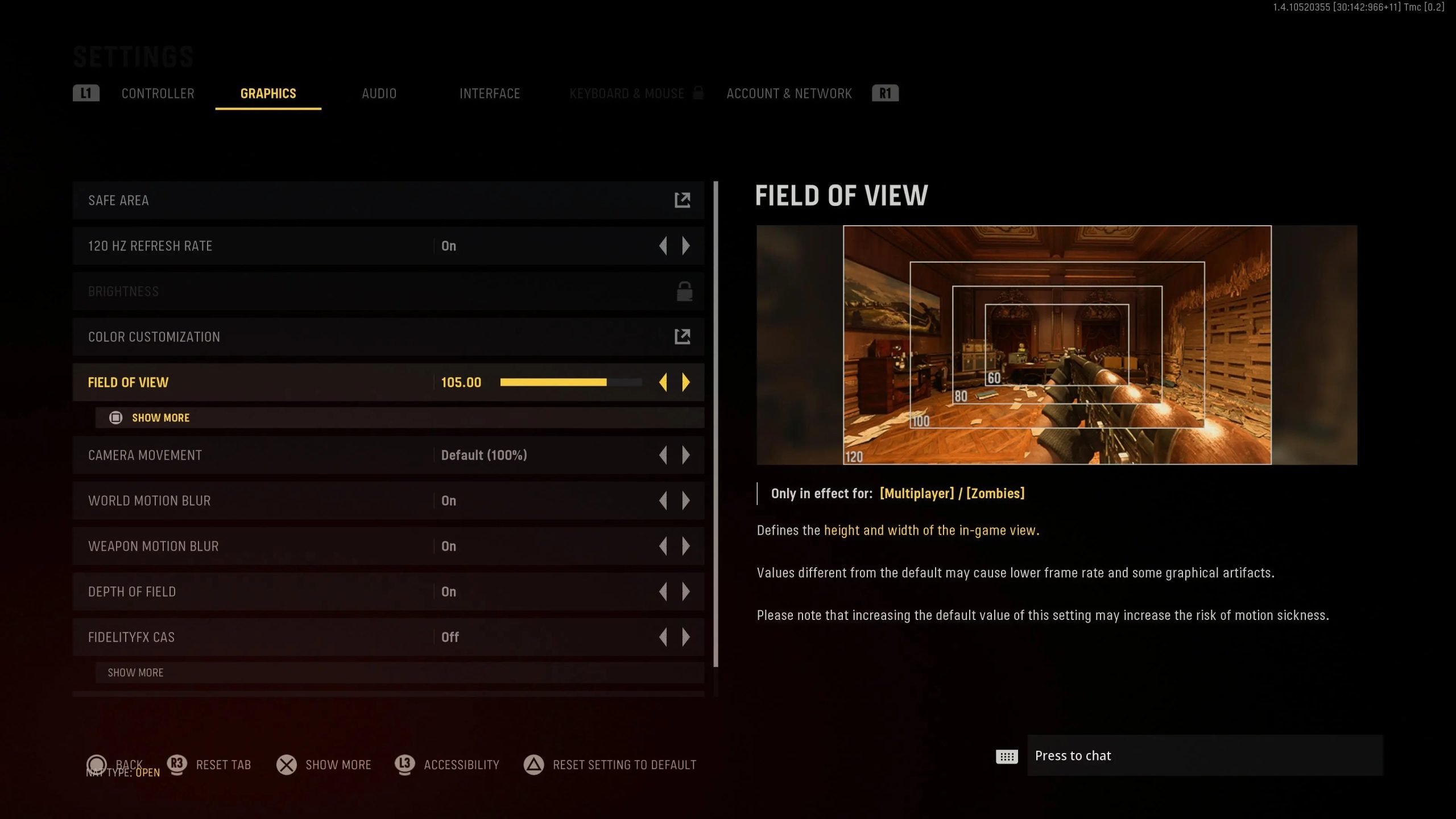
What is Resolution?
A pixel is the most basic unit of a digital image. In other words, each tiny dot of color is a pixel. Resolution is the number of pixel columns and rows of pixels in an image or on your screen. The most common screen resolutions today are: 1280×720 (720p), 1920×1080 (1080p), 2560×1440 (1440p) and 3840×2160 (4K or ‘ultra-HD’). These are resolutions in the 16×9 image format. If you have a screen with an aspect ratio of 16×10, the numbers will be slightly different: 1920×1200, 2560×1600, etc. The new ultra-wide screens are 2560×1080, 3440×1440, etc. It can be at a resolution like .
As the resolution value increases, image quality increases. On the other hand, as the amount of pixels to be processed increases, more workload is placed on the graphics card, thus FPS values generally decrease.
Simply put, the resolution of a display is the number of pixels it can display. Higher resolution displays are capable of producing sharper, clearer and more detailed images. Moreover, 4K screens can produce images with more detail than the human eye can see.
This table shows the resolutions of the screens people typically look at when playing console games.
Frames per Second (FPS)
If you think of a game as a series of animation cells (still images representing single moments in time), FPS is the number of images produced each second. It is not the same as refresh rate, which is measured in hertz (Hz), which indicates how many times your screen updates per second. 1 Hz represents one cycle per second, so it’s easy to compare the two metrics: a 60 Hz monitor will update 60 times per second, and a game running at 60 FPS will feed new frames at the same rate.
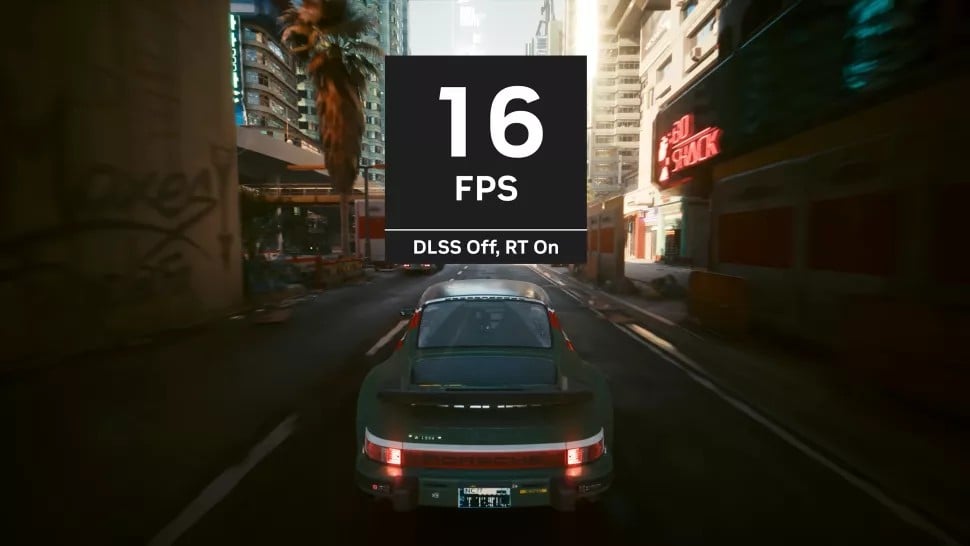
The more work you force your graphics card to do to create more beautiful frames, the lower your FPS value will be. If the frame rate is too low, games and videos become unobtrusive and distracting. It’s like a slow world that keeps getting stuck.
Competitive gamers want high frame rates to reduce input lag. On the contrary, those who want high resolution and image quality at the expense of screen tearing continue with lower frame rates by playing games at 1440p or 4K. The most common target today is 60 FPS (1080p/60FPS) at 1080p resolution. However, hardware has improved and both resolution and FPS target have increased to higher levels. The number of 1440p and 4K monitors has increased. In addition, monitors offering 165 Hz refresh rate are now very common.
How Do I Track FPS?
Since most games do not have a built-in FPS counter, you can use extra software that shows the current frame rate:
What is Refresh Rate?
On computer monitors, we encounter different Hertz values such as 60 Hz, 120 Hz or 144 Hz. These Hertz values are actually the refresh rate of the screen. This value, called Refresh Rate, indicates how many times the screen is refreshed per second. Since the screen draws one frame with each refresh, the number of frames you see on your monitor directly depends on the refresh rate.
If you prefer a 60 Hz display and plan to play games, synchronization technologies such as G-Sync or FreeSync become more important. We’ll get into this in a moment.
If you can achieve high frame rates in games, it is more logical to choose monitors with a high Hz rate, that is, a refresh rate. For example, when you get 60 FPS in the game, it does not help if the monitor is 144 or 360 Hz. By the way, if you play games at low resolution with a powerful graphics card, the FPS values you get will be “generally” high.
Windows Mode
Do you want your game to run in full screen or in a window? You can make your selection here. As a side note, most games run better in fullscreen.
Aliasing
Jagged edges resulting from drawing diagonal lines across square pixels. Aliasing, also known as “jaggies,” occurs most often at lower resolutions.
Ghosting
The trail of a rapidly moving object on the screen shows a faint version of the object in previous frames. This often occurs with anti-aliasing such as TAA, where data from previous frames is used to calculate the current frame.
Shimmering
Effect where distant details appear to sparkle with sparkle. This problem manifests itself with algorithm-based upscaling, where the algorithm cannot calculate information for fine details, resulting in a sparkling effect in the distance.
Tearing
When two frames appear on the screen at the same time, neither has been fully rendered. This is caused by a mismatch between your frame rate and your monitor’s refresh rate and can be fixed with Sync technologies.
Bloom
A rendering effect that mimics the camera’s behavior when bright lights are overexposed. This exposure creates a fringe that appears as if light is blooming around the edges.
Chromatic Aberration
It is an imitation of the real-world effect of color fringing in camera lenses. It causes distortion of colors (usually red and blue) around the edges of objects.
Motion Blur
A post-processing filter that simulates the film effect that occurs when motion occurs while capturing a frame, causing streaking. Many players prefer to turn this setting off. It can be beneficial in active games such as racing games.
vignette
An effect where the edges of the screen are darkened, simulating the circular effect some camera lenses can have. This has no impact on performance and is not always adjustable.
Depth of Field & View Distance & Field of View
Depth of Field is similar to the point focus of a smartphone camera, meaning that objects closer to the eye are generally much clearer than objects farther away from us. Depth of Field attempts to simulate the same scenario by blurring distant elements by playing with the element’s opacity and light. This creates a real world simulation effect to the end player and thus produces attractive effects.
View Distance is the virtual distance at which graphic objects are rendered and made visible. With low viewing distance, objects appear randomly as you move towards them. With higher viewing distance, objects in very distant locations can be seen more easily.
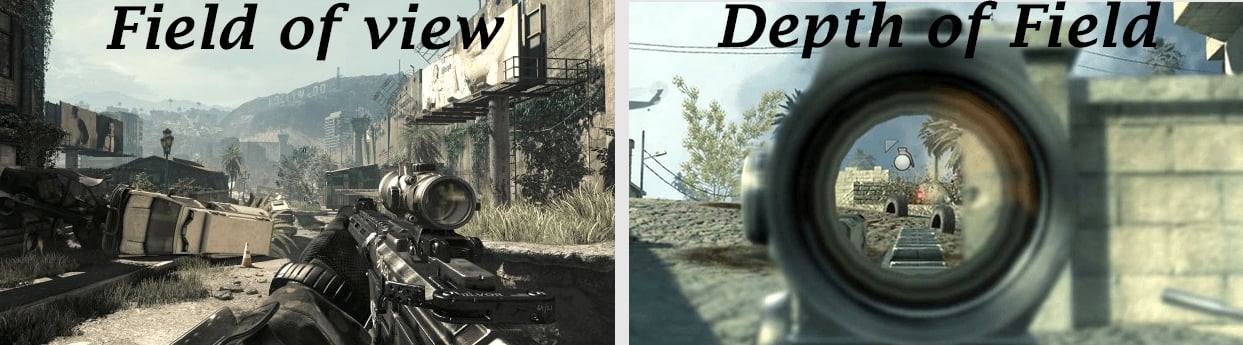
Field of View is the average viewing angle of the player’s simulated eye in the game. A real human’s field of vision arc is about 120 degrees. However, this may change in various aspects in the game. These features may put some strain on the GPU and the choice is yours.
Upscaling and Downsampling
Now mostly all games support this feature. Gone are the days when you had to specify the resolution at the start of the game. Upscaling is nothing more than lowering the resolution of the game below the native resolution of the monitor and is generally not preferred.
Similarly, Downsampling is the process of increasing the resolution of the game higher than the native resolution of the monitor. These two settings require “subpixel addition” and “subpixel division” functions. During downsampling, pixels are summed to create subpixels at the current resolution. So when you drop the game resolution below twice the monitor’s native resolution, the GPU simulates and renders the display’s resolution as you specify. This is done dynamically by treating two pixels of the native resolution as one pixel of the new user-specified resolution.
During downsampling, the GPU renders the image at a higher resolution and divides the pixels into subpixels proportional to the native resolution of the monitor and displays them downsampled.
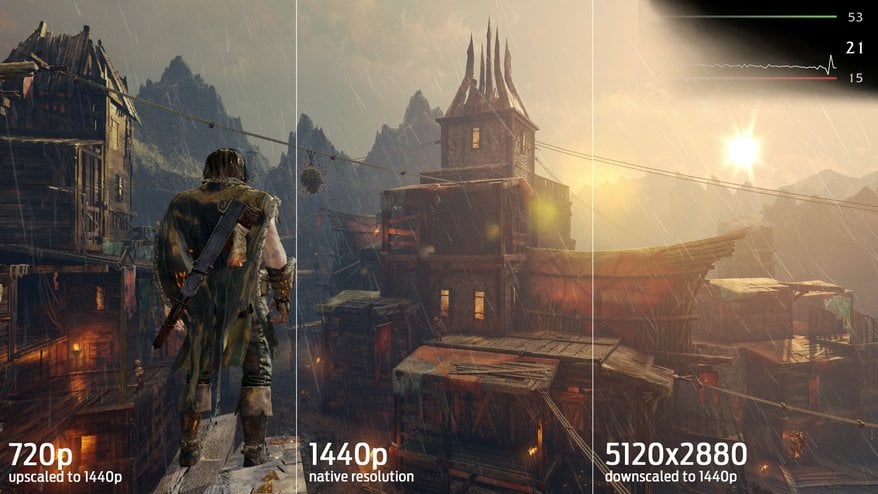
This setting allows you to keep the screen resolution the same while adjusting the resolution at which the game is rendered (not the user interface). If the set resolution is lower than your screen resolution, it will be increased to match your screen resolution and as expected the image will look worse.
If you render the game at a resolution higher than your screen resolution, the images will be sharper, but you may experience serious drops in performance.
Sync Technologies: VSync, G-Sync and FreeSync
What is VSync?
VSync, also known as vertical synchronization, helps synchronize the refresh rate and frame rate of a monitor. VSync does this by limiting the frames per second created by your graphics card to the refresh rate of your monitor. For example, if you have a 75 Hz monitor, when you turn on VSync, the game displays a maximum of 75 FPS. The frames created above this are thrown away. In this way, the number of frames coming from the graphics card (75 frames per second) and the refresh rate of the monitor (75 times per second, 75 Hz) are synchronized. This prevents tearing by allowing the monitor to draw frames consecutively.
This technology was developed by GPU manufacturers to prevent screen tearing. Screen tearing occurs when your graphics card sends parts of multiple frames to the monitor at the same time. As a result, the screen may appear to be divided by a horizontal line. The reason for this is that the number of frames per second coming from the graphics card and the refresh rate of the monitor are not equal.
For example, if you do not turn on VSync, when the game sends 100 frames to your 75 Hz monitor, the monitor will start drawing the new frame before one frame is finished and you will see an image divided into two on the screen as follows.
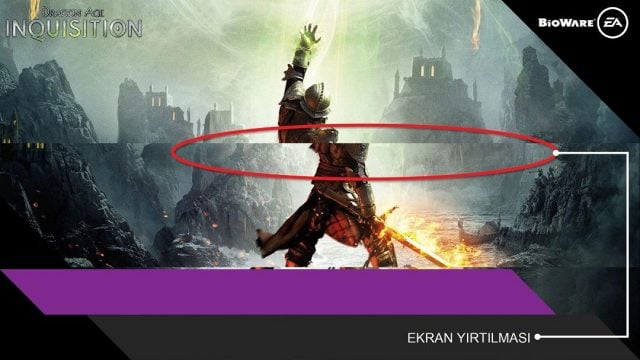
Although screen tearing can happen at any time, it is most common during high-speed gaming with constant rate changes on vertical elements such as buildings and trees. Tearing is naturally an eyesore for players and can be quite annoying.
VSync limits the graphics card’s frame rate to the monitor’s refresh rate, preventing higher frames per second than the monitor can display. The feature prevents users from seeing tearing by using methods like page flipping and double buffering to show frames when the refresh cycle ends.
FreeSync or G-Sync?
Essentially, G-Sync and FreeSync serve the same thing. Both synchronize the monitor with the graphics card and allow you to continuously control the refresh rate. Monitors bearing one of these certifications must meet the relevant requirements, which you can see below. However, some monitors may exceed the requirements. For example, a FreeSync monitor is not required to have HDR, but some FreeSync monitors can minimize motion blur through a proprietary partner technology such as ASUS ELMB Sync.
In fact, the effect of G-Sync and FreeSync may vary depending on the type of game, frame rates and computer performance. According to general observations, there is no visual difference between FreeSync and G-Sync when the frame rates are the same. As we will detail in a moment, the working principle of G-Sync is slightly different, but ultimately it focuses on the same purpose.
| FreeSync | FreeSync Premium | FreeSync Premium Pro | G-Sync | G-Sync Ultimate | G-Sync Compatibility (G-Sync Compatibility) |
|---|---|---|---|---|---|
| It has no effect on the price. | It has no effect on the price. | It has no effect on the price. | HDR and extended color support. | Refresh rates of 144 Hz and above. | Performance guaranteed to avoid artifact problems. |
| Refresh rates of 60 Hz and above. | Refresh rates of 120 Hz and above. | Refresh rates of 120 Hz and above. | “Frame-doubling” below 30 Hz to enable Adaptive-Sync at all frame rates | Support for accurate factory-calibrated SDR (sRGB) and HDR color (P3) gamut. | Many G-Sync Compatible monitors can also run FreeSync. |
| Many FreeSync monitors can also run G-Sync. | Low Framerate Compensation (LFC) | HDR and extended color support | Ultra low motion blur. | “Realistic” HDR support. | |
| It may or may not have HDR support. | -May or may not support HDR (many FreeSync Premium monitors can also run G-Sync with HDR). | Low Framerate Compensation (LFC) | Variable LCD overdrive. | ||
| There’s no specific peak output, but most products will offer at least 600 nits of brightness. | Optimized latency. | ||||
| Many FreeSync Premium Pro monitors can also run G-Sync with HDR. |
Anti-Aliasing (Anti-Aliasing)
If you draw a diagonal line with square pixels, its hard edges create a jagged ‘staircase’ effect. This bad image is called “aliasing”. This wouldn’t become an issue if the resolutions were much higher, but until display technologies improve further we’ll have to use anti-aliasing techniques.
There are many separate techniques used for anti-aliasing, but supersampling (SSAA) is the most appropriate to explain the process. It works by rendering frames at a resolution higher than the screen resolution and then compressing them back to size.
Consider a pixel on a tile roof. It is orange and has a light bluish pixel next to it, representing a cloudy sky. Next to each other, a harsh and jagged transition will occur from the roof to the sky. But if you render the scene at four times higher resolution, that orange roof pixel turns into four pixels. Some of these pixels are the color of the sky and some are the color of the roof. If we take the average of four values, we get something in between. When you apply this to the entire scene, transitions will be smoother. This is what we call anti-aliasing.
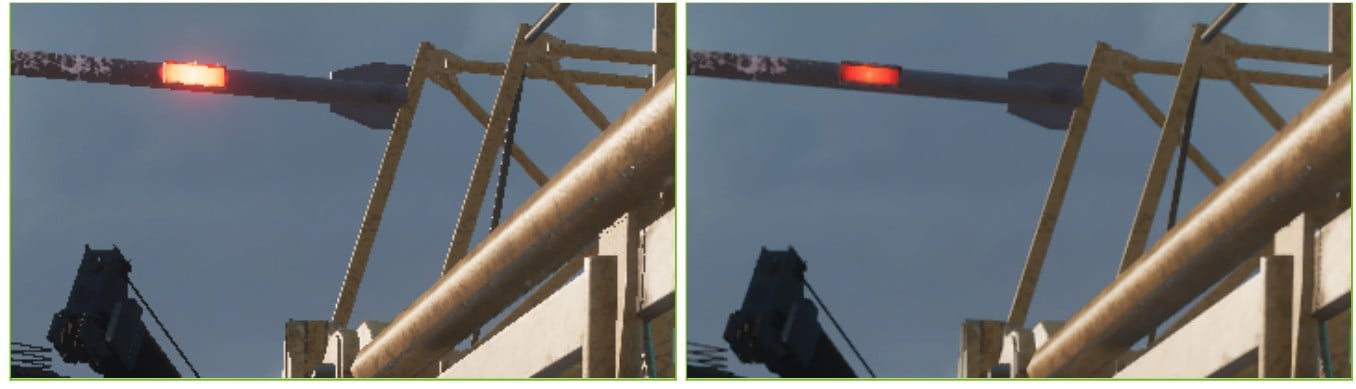
Anti-aliasing is a great feature that is supported by almost all games. It’s also harshly enforced in games via the GPU’s control panel.
Anti-aliasing settings often contain different values: numbers like 2x, 4x, and 8x. These numbers refer to the number of color samples taken, and in general the higher the number, the more accurate (and computationally more workload) the anti-aliasing will be. Here are the anti-aliasing techniques:
- Multisampling (MSAA): It is more efficient than supersampling, but the processing process is more laborious. This is usually the standard and basic option in older games.
- Coverage Sampling (CSAA): NVIDIA-biased, more efficient version of MSAA. You won’t see CSAA much anymore.
- Custom-filter (CFAA): More efficient version of MSAA, based on AMD. You won’t come across it very often anymore.
- Fast Approximate (FXAA): Instead of analyzing 3D models (i.e. MSAA looking at pixels on the edges of polygons), FXAA is a post-processing filter. So after processing, it is applied to the entire scene and is very efficient. It also captures borders inside textures that MSAA misses. You can see FXAA by default in many games.
- Morphological (MLAA): MLAA on AMD cards skips the rendering phase, processes the frame, looks for aliasing and tries to fix it.
- Enhanced Subpixel Morphological (SMAA): Another post-processing correction method defined as combining MLAA with MSAA and SSAA techniques.
- Temporal (TAA or TXAA): TXAA was originally supported on NVIDIA Kepler and later GPUs. However, more general formats of temporal anti-aliasing are now available and are often labeled as ‘TAA’. TAA is a technique that compares the previous frame to the current frame to look for bad edges and help remove noise. This is done through various filters and can help reduce ‘creeping’ movement around edges that look like ‘walking ants’.
- Multi-Frame (MFAA): With Nvidia’s Maxwell GPUs was introduced. While MSAA samples in specific patterns, MFAA allows programmable sampling patterns.
Texture Filtering
Bilinear and Trilinear
Texture filtering deals with how a texture that is a 2D image (and other data) is displayed on a 3D model. A pixel on the 3D model does not have to directly correspond to a pixel on its texture (called a ‘texel’ for clarity) as you can view the model from any distance and angle. When we want to know the color of a pixel, we find the corresponding point on the texture, take several samples from nearby texels, and then average them. The simplest method of texture filtering is bilge filtering. During the process, when a pixel falls between texels, the four closest texels are sampled to find its color.
While older games use binaural and trilinear filtering, modern games use anisotropic filtering. There is a method used in the gaming world to save processing power: reducing the quality of textures as they move away. Thanks to filtering, you won’t notice this because objects zoom out smoothly. When you turn off filtering, you’ll see differences in textures as you zoom out, especially on roads where hard boundaries may appear between different levels of detail. Filtering is such an old technique that it uses almost no GPU power, so it can be pushed to the max.
Anisotropic Filtering
It is used to obtain more realistic quality by fine-tuning the texture patterns of distant objects and to improve texture quality at oblique angles. The filtering feature is generally offered with 2x, 4x, 8x and 16x setting options. It may cause performance problems in games with large textures and graphics cards with low VRAM.
Ambient Occlusion
Shadows created by objects that prevent (block) light from reaching another object. For example, a book sitting on a shelf will cast a soft shadow near where it meets the bottom of the shelf. This is an example of ambient occlusion.
Asynchronous Compute
It allows computation to occur asynchronously in the game. For example, your CPU will start loading and decompressing assets while your GPU continues rendering game visuals. Sometimes it can create a performance impact for a more stable gaming experience.
Global Illumination
Lighting that takes into account all light sources in a scene, not just direct light sources. This includes reflections, bounces, and shadows that affect the overall light of the scene rather than the light coming from any one source.
LoD (Levels of Details)
Level of detail. Most PC games use rudimentary, low-quality models of objects when they’re out of the camera’s field of view, and replace them with more detailed models by adjusting the LoD as the camera gets closer.
Ray Tracing
A lighting technique in which the rays from a light are followed across the scene to calculate reflections, shadows, and global illumination. It’s especially troublesome when a game uses path tracing (also known as full ray tracing).
Screen Space Shadows and Reflections
A technique that calculates reflections and/or shadows based on what the camera can see. Screen space effects only show reflections or shadows when something is in the camera’s field of view; Calculating reflections and shadows requires a much lighter workload than ray tracing.
Shader
Shader is a general term for a family of tools that allow instant adjustment of visual properties such as hue, saturation, brightness, or position of pixels, textures, or corners. They can be used to affect almost anything seen on the screen.
tesselation
The complexity of triangles on objects. Models are composed of triangles, and higher tessellation values lead to more triangles, improving model quality but decreasing performance.
Variable Rate Shading
A technique in which shader complexity varies for different parts of a scene. It improves performance while trying to keep the image quality the same.
DLSS
DLSS is a suite of performance-enhancing features found only on NVIDIA RTX GPUs.
-
- Frame Generation: Frame Generation was introduced as part of DLSS 3. It uses artificial intelligence to compare consecutive frames, then creates a frame between them. It only works on RTX 4000 series graphics cards and increases latency.
What is DLSS 3, How Does It Work? We Tested Extensively! - Super Resolution: We can say that it is the basis of DLSS. Super Resolution uses an AI model to improve performance by rendering the game at a lower resolution and upscaling it to a higher resolution.
- Rail Reconstruction: It is a feature included in DLSS 3.5 and was developed to improve lighting.
What is DLSS 3.5? What Does Rail Reconstruction Offer? - reflex: Technically not part of DLSS, but Reflex is mandatory turned on when using DLSS Frame Generation. It reduces latency by optimizing your overall system latency by focusing on communication between the CPU and GPU.
What is NVIDIA Reflex? Supported Games and Monitors
- Frame Generation: Frame Generation was introduced as part of DLSS 3. It uses artificial intelligence to compare consecutive frames, then creates a frame between them. It only works on RTX 4000 series graphics cards and increases latency.
FSR (FidelityFX Super Resolution)
An algorithm-based upscaling tool that AMD introduced as a rival to DLSS, working on almost all GPUs.
XeSS (Xe Super Sampling)
An AI-based upgrade that runs on almost all GPUs, similar to FSR, but with better performance and quality on Intel graphics cards.
Checkerboard Rendering
Checkerboard rendering or checkerboarding is a technique that helps low-power processors render high-resolution images. The process usually works by processing half the pixels in each frame in a checkerboard pattern and subtracting the missing pixels from the processed pixels, information from the previous frame, or both. It produces images that are less detailed or blurrier than native imaging.
Draw Distance
Drawing distance is the distance from the viewpoint from which objects are drawn in three dimensions. Objects beyond the drawing distance are drawn as a 2D background. When the draw distance is short, objects suddenly become visible as you approach them.
Dynamic Resolution Scaling
Dynamic resolution scaling adjusts the display resolution as the load on a system’s processor increases or decreases. It is used to keep the frame rate constant during intense or intense scenes. If the resolution is reduced too much, the image loses clarity and detail; If it is not lowered enough, the frame rate will drop.
Frame Pacing
Frame interval indicates how long each frame remains on the screen before being replaced by the next frame. For example, if the frame interval is correct, each frame will remain on the screen for approximately 16.66 ms (milliseconds) when the frame rate is 60 FPS. When frame spacing is done poorly the average frame rate can be 60 FPS but each frame appears longer or shorter than 16.66ms. Poor frame spacing results in choppy or stuttering images.
photogrammetry
Photogrammetry refers to the use of photographs taken from many angles to measure distances between points on an object. A map based on these distances is then used to create a digital model of the object. Photogrammetry makes objects and scenes look extremely realistic.
Post Processing
The technique, known as post-processing, adds graphical effects to an image that is processed in a buffer on the video card before the image is displayed on the screen.
Rendering
Rendering is a multi-step process that creates a scene from a set of instructions (called a model) that contains basic information such as the geometry and location of objects in a scene, the location from which the scene is viewed, and the light sources illuminating the scene. After a scene is processed, it is transformed into the image seen on the screen with post-processing effects.
High Dynamic Range (HDR)
High dynamic range was previously very popular in photography. The range in question is the range of brightness in an image, i.e. how dark and bright it can be. The aim is to ensure that the darkest areas are as detailed as the brightest areas. In a low dynamic range image, a lot of detail may appear in the bright part of a room, but details in the shadows may be lost, or vice versa.
In the past, the dark-to-light range in games was limited to 8 bits (only 256), but as of DirectX 10, 128-bit HDRR has become possible. HDR is still limited by the contrast ratio of the displays. There’s no standard way to measure this, but LED displays typically come out on top with a 1000:1 contrast ratio.
Shader Compilation Stutter
Stutter in games caused by shaders compiled on the GPU. Compiling shaders while the game is running takes time and causes lag when new shaders are added. Modern games include coding that precompiles shaders to help avoid this problem.
Traversal Stutter
A stutter caused by loading. This can happen when players bypass invisible loading barriers in a game world.
VRAM
In short, the special memory inside your graphics card. VRAM limitations may occur at high resolutions with high graphics settings, causing stuttering and decreased performance. VRAM consumption increases as you set game settings higher.
DirectStorage
A Microsoft technology that improves loading times. It also features the GPU decompress algorithm, which reduces switching stutter by allowing the GPU to decompress assets during gameplay.
Resizable Bar
A feature in your motherboard’s BIOS that gives the CPU full access to the GPU’s VRAM, improving performance in many games. It is compatible with new generation CPUs and motherboards.
Smart Access Memory (SAM)
A specially branded version of the Resizable Bar feature that further increases performance with the combination of AMD GPU and CPU.

